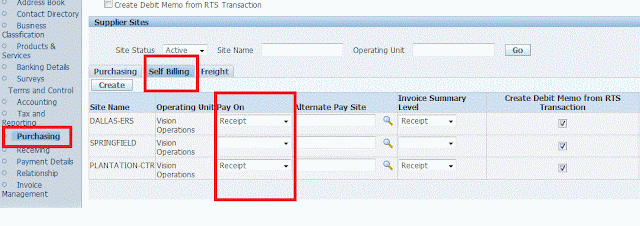Supplier Banking Details Page :
Use Banking Details page to define the bank accounts used for making payments to suppliers.
You can select the name and number of the bank account from the list of values that includes all active supplier type bank accounts or you can create a new bank account.
For each supplier and supplier site that has bank account assignments, you must designate a primary bank account. The primary bank account is used by Payables as a default when you pay this supplier electronically. You may override the default if necessary.
Click On Banking Details Page -->
 Click on Create to create Bank and Bank Branches
Click on Create to create Bank and Bank Branches
Purchasing Page :
All New Orders
All supplier purchasing values default to new supplier sites you enter. Supplier site values default to all new purchase orders and purchase requisitions. You can override any purchasing defaults during supplier site entry and purchasing document entry.
Ship-To Location/Bill-To Location
Suppliers generally send invoices and shipments for goods and services to Ship-To and Bill-To Locations. These locations are often not the same.
Ship Via
Ship Via allows you to indicate a preferred carrier that you’d like the supplier to use when shipping to you.
Pay On Receipt
The Pay on Receipt functionality allows you to create invoices based on receipts and purchase order information in the system. This functionality is generally used with suppliers who send ASNs (Advance Shipment Notices) and ASBNs (Advance Shipping and Billing Notices).
Alternate Pay Site
Pay site to be used as the supplier site when the system creates self-billing invoices for this supplier. This list of values is limited to active pay sites for the supplier.
Invoice Summary Level
The level at which you want to consolidate invoices for this supplier site when you submit the Pay on Receipt AutoInvoice Program.
FOB
Free on Board (FOB) indicates the point at which ownership of the goods and services, as well as the cost of any damage or loss, transfers from the supplier to you.
Freight Terms
Freight Terms indicate whether you or your supplier pays the freight charges for the goods you ordered.
Receiving Page :
Create Debit Memo from RTS Transaction*
If you enable the Create Debit Memo from RTS (Return to Supplier) Transaction option, you will have the option of allowing Workflow to automatically create a debit memo when processing a return to supplier.
*This is the only purchasing option that you can set at both the supplier and supplier site level.
Payment details Page :
Use the Supplier : Payment Details page to specify the general payment details and payment attributes for the supplier and supplier sites.
Payment Method
The Payment Method is the form of payment used for each supplier invoice. Options include check, electronic, wire, or outsourced check.
Pay Each Document Alone
If the Pay Each Document Alone option is enabled, a separate payment is created for each invoice. If it is not enabled, a single payment is made for multiple invoices.
Invoice Management Page :
Use the Supplier : Invoice Management page to specify the defaults and controls for supplier invoices and to specify the payment details related to supplier invoices. The defaults come from the defaults you enter in the Payables System Setup window, except the default for Allow Interest Invoices, which come from the Payables Options.
Invoice Amount Limit
If you enter an invoice for a supplier site that exceeds a pre-specified invoice amount limit, Payables will automatically place the invoice on an Amount Hold during the Invoice Validation process.
Invoice Match Option
The Invoice Match Option determines whether or not you intend to match invoices for this supplier against purchase orders or receipts.
Hold All Payments
Select the Hold All Payments option to prevent any invoices entered for the supplier site from being selected for payment processing.
Hold Unvalidated Invoices
If the Hold Unvalidated Invoices option is selected, Payables will automatically apply a Supplier hold to all invoices as they are entered.
Hold Unmatched Invoices
If the Hold Unmatched Invoices option is selected, Payables will automatically apply a Matching Required hold to all unmatched invoices.
Payment Hold Reason
The reason you are applying a payment hold to an invoice.
Payment Priority
A number, 1 to 99 (1 being the highest, 99 being the lowest), which represents the priority of payment. The system uses the Supplier Site value to automatically assign a Payment Priority to an invoice's scheduled payment(s) during invoice entry.
Terms
The system uses payment terms to automatically calculate due dates, discount dates, and discount amounts for each invoice in order to schedule payments. Additional terms can be added to the list of values through the Payment Terms window.
Terms Date Basis
The Terms Date Basis is the date you select for Payables to use as the basis for calculating the scheduled payment. Below are the options available listed in order from the earliest date selection to the most recent date selection.
• Goods Received
• Invoice (Date)
• Invoice Received
• System (Date)
Pay Date Basis
The Pay Date Basis determines if the system will create a payment at the end of the discount period or by the due date.
Pay Group
The default for this field is the Payables option you define for Pay Group. You can override this default during supplier site entry or invoice entry.
Always Take Discount
Enable the Always Take Discount check box to have Payables always pay the discounted amount regardless of whether payment is made within the discount period or not.
Exclude Freight from Discount
If you select the Exclude Freight from Discount check box, the system will exclude freight prior to calculating discounts.
Create Interest Invoice
If you select the Create Interest Invoice check box, the system will automatically create invoices for interest. If this option is enabled, Payables calculates interest for the supplier's overdue invoices and creates corresponding interest invoices when you pay the overdue invoices. Payables calculates interest only for invoices that are overdue 365 days or less. If you enable this option, it is automatically enforced for all of a supplier's sites. Payables automatically enables this option in this window if you enabled this option in the Payables Options window. If this option is not enabled in the Payables Options window, you cannot enable it here
Enforce Ship-To Location
Values for the Enforce Ship-To Location include none, warning and reject.
• Reject prevents entry of the receipt in the system.
• Warning provides a message of the discrepancy, but will allow the receipt entry to continue.
• None allows the receipt to be entered and will not provide a warning message of the discrepancy.
Receipt Routing
Receipt routing indicates which default location will be used at the point of initial receipt and generally the number of steps it takes for the item to reach its final destination. Below are the options available.
• Direct Delivery. 1 step to the final destination
• Standard Receipt. 2 steps: 1st to receiving, then to the final destination
• Inspection Required. 3 steps: 1st to receiving, next to inspection, then to the final destination
Match Approval Level
The Match Approval Level indicates what information will be compared to determine whether an invoice can be validated or not. Options are:
• 2-Way. Purchase order and invoice quantities must match within tolerance before the corresponding invoice can be paid. The receipt close tolerance should be set to 0% to allow the system to automatically close fully received lines.
• 3-Way. Purchase order, receipt, and invoice quantities must match within tolerance before the corresponding invoice can be paid.
• 4-Way. Purchase order, receipt, accepted, and invoice quantities must match within tolerance before the corresponding invoice can be paid.
Quantity Received Tolerance
The maximum acceptable over-receipt tolerance percentage.
Quantity Received Exception
The action to be taken when the quantity received tolerance is exceeded.
Days Early/Late Receipt Allowed
The window within which delivery will be allowed.
Receipt Date Exception
The action to be taken when delivery occurs outside of this window.
Allow Substitute Receipts
If Allow Substitute Receipts is enabled, receivers can receive previously defined substitute items in place of ordered items.
Allow Unordered Receipts
Allow Unordered Receipts permits receivers to acknowledge receipt of unordered items. If enabled, you will need to later research and match the unordered receipts to the appropriate purchase order.