What is Cycle Counting?
Cycle Counting is a process of periodic counting of individual item / all the items throughout the course of the
year to ensure the accuracy of inventory quantities and values.
We can do the cycle counting at Organization / Sub Inventory Level.
What is ABC Analysis?
ABC analysis is used determines the relative value of a group of inventory items based on a
user-specified criteria. "ABC" refers to the rankings you assign your items as
a result of this analysis, where "A" items are ranked higher than "B" items, and so on.
1. Define ABC Compile
ABC Codes --> ABC Compile ( Select Organization for which you are planning to compile the items. Ex : M1 ). --> Click on New
Enter the name and scope of compile ( organization or inventory level ) and enter the criterion.
 |
2 conc prorams will run in back end " Compile ABC analysis" and "ABC descending value report".
Open the output of ""ABC descending value report",we will find the items information within the organization.
2. Define ABC Classes.
In the above example i have created LS_A , B , C Classes. That means, all high volume / value items, we have to assign to LS_A Class, all medium volume / value items to LS_B Class.
3. Define ABC Assignment Group.
ABC Codes --> ABC Assignment Groups
Create New Group "TEST_ASSIGN_GROUP" and assign earlier created ABC Compile called "TEST_COMPILE" to this Group.
Click on Group Classes Button, to assign earlier created ABC Classes to this Group.
Click on Assign Items Button, Assign all the items from compile "TEST_COMPILE" to these 3 classes and save. Once save the records, in back end conc program "Define ABC assignments" will run.
( "ABC descending value report" will display items in descending order based Quantity and value). In our example i am assigning top 10 items to the class LS_A and top 11 to 99 items to class LS_B and renaming to class LS_C.
4. Define Cycle Count .
Counting --> Cycle Counting --> Cycle Counts.
Click On New to create new cycle count for organization M1.
Check the check box called Auto Schedule to schedule the counting.
Click on Adjustment and ABC Tab and assign ABC assignment Group Name and save. Once we save the record, in back end Conc. Program "Initialize cycle count items" will run.
Click on Classes Button and enter number of times we are planning to count the items from ABC Classes per Year and save.
Click on Item Button ( in Adjustment and ABC Tab ) and all the item from ABC Classes are populated automatically.
5. Manual Scheduling of Cycle Counting.
We can schedule all the items from cycle count or only few items from cycle count. for our demo purpose i am scheduling Item "MC31324 ".
Counting --> Cycle Counting --> Cycle Counts --> Search for "TEST_COUNT" and click on Schedule Button
Or
Counting --> Cycle Counting --> Manual Requests --> Enter Cycle Count name and click on find.
Enter Item Name and save.
6. Request for Cycle Counting.
Open Cycle Count Form and Query with Cycle Count "TEST_COUNT". Go to Tools --> Cilck on Generate Count Requests. In Backend "Generate cycle count requests" Program will run.
Open Cycle Count form and Query With Cycle Count "TEST_COUNT" and click on Counts Button to see the on hand Quantity of the item in system. In our Example, on hand Qty in system for Item "MC31324' = 50000.
Cross verify the on hand of the item.
on-hand Quantity, Availability --> On-hand Quantity and search with item "MC31324".
7. we have to do manual counting for Item "MC31324" in organization "M1".
After counting the item manually in M1, we found that on hand qty of the item is 50090. that means 90 items are less in oracle inventory system. So we have to do adjustment for that item in system to synchronize the system OHQ and Actual OHQ
8. Adjustments.
Open Cycle Count form and Query With Cycle Count "TEST_COUNT" and click on Counts Button and click on Adjustment Tab and enter Count Quantity = 50090 . ( System will update the Adjustment Quantity = 90 ) and Save.
9. Verify the OHQ On the Item. Now OHQ in System = 50090.
***************************************************************
For Online And Classroom Training on
R12 SCM Functional
Fusion Procurement
Fusion SCM
Fusion Procure To Pay
Please Contact -
Gmail # rishitechnologies9@gmail.com
Cell # 9071883639











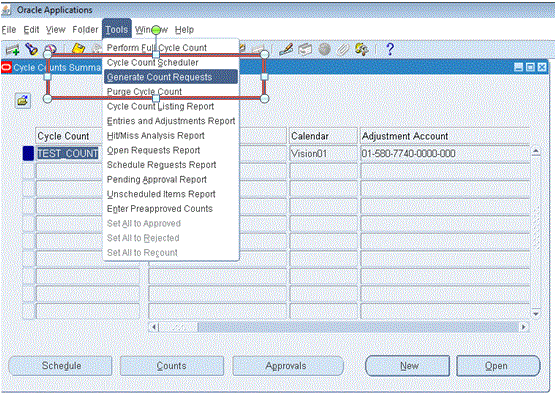





Use Inventory Superuser Responsibility.
ReplyDelete