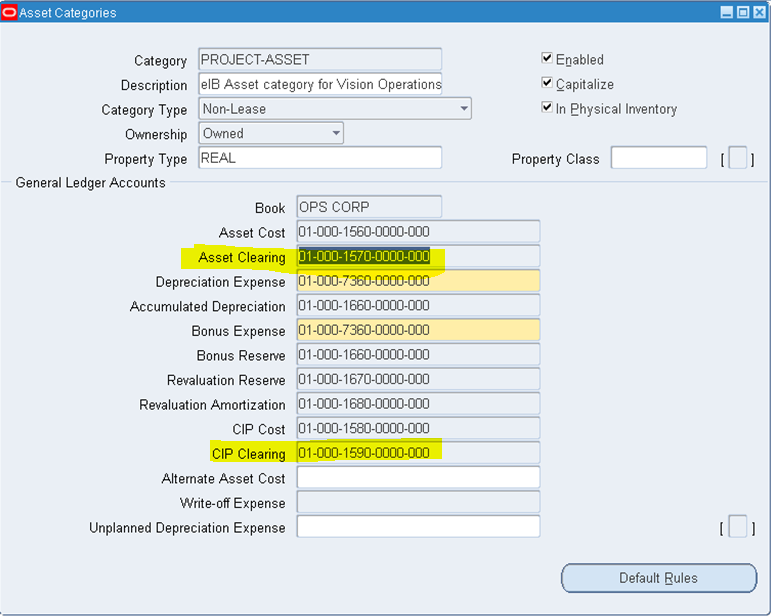Step -1 : Create an Item
1. Create an item and assign expense account in Purchasing tab. Here account ( 159 ) is an Asset/CIP Clearnce Acoount.
2. Assign Item to child orgs.
Step - 2 : Create Purchase order and receive the item
Mass Additions Create Program Overview
The Mass Additions Create Program is submitted from an Accounts Payable (AP) responsibility. The purpose of the program is to interface the costs of purchased items that meet the criteria to become an asset. It also interfaces adjustments to the invoice cost and discounts taken when the invoice is paid for assets that have already been interfaced.
Types of Assets:
There are three types of assets:
• capitalized
• construction-in-process (CIP)
• expensed
Which type of asset an invoice distribution becomes depends on the natural account segment and the asset category configuration. Any invoice distribution that is charged to an expense account is eligible to be transferred to Fixed Assets (FA) as an expense type asset if the “Track as Asset” option is selected on the distribution line. These expenses are not depreciated in FA, but they are reported as an expense. Capitalized assets will start to depreciate based on the depreciation method rules and the date placed in service. CIP assets do not depreciate until the asset is capitalized and placed into service in FA after they have been transferred.
FA Setups:
1. Define the account type of an account
Responsibility: General Ledger
Navigation: General Ledger --> Setup --> Flexfields --> Key --> Values
Define the segment qualifier “Account Type” as either Asset or Expense.
2. Define the asset clearing and CIP clearing accounts for an asset book
Navigation: Fixed Assets --> Setup --> Asset System --> Categories
For the mass additions process, only the natural account segment is evaluated. We can use the same natural account with different company or cost centers, and they will still be selected as an asset. In R12, We can now specify the Asset Book at the invoice distribution level so We ensure the distribution is transferred to the correct asset book.
In the screen shot above, the third segment is the natural account segment, so account 1570 and 1590 are the two natural account segments that the Mass Additions Create Process will use to transfer costs from Payables to the OPS CORP book.
3. Enter an invoice and ensure the track as asset flag is selected
Navigation : Payables -- > Invoices --> Entry --> Invoices
Note: In the distributions screen, the Track as Asset field is not displayed by default. It is automatically checked for all asset type accounts and cannot be unchecked. To set the flag for expense type assets, go to the Folder --> Show Field option and select to display the Track as Asset field. And Enter Asset Clearance Account at Distribution Level.
Click on Action Button to Do Validation, Create Accounting and To Make Payment by selecting "Pay in Full"
4. Mass Addition Program
Mass Addition Program is used to transfer the Asset purchases information to the Assets
module for further process. Before running mass Addition Program make sure Invoice and payment information transferred to GL.
Run Request Set "Mass Additions Create" From Payables Super User Responsibility.
5. Go to FA Super user Responsibility > Mass Addition > Prepare Mass Addition > Search With Invoice Number.
Click on Open and change Queue = POST and Save.
6. Run "Post Mass Additions".
Go to FA Super user Responsibility > Mass Addition > Post Mass Additions.
Now, Go to Asset Work Bench and search with Invoice Number. New Asset got Created.
***************************************************************
For Online And Classroom Training on
R12 SCM Functional
Fusion Procurement
Fusion SCM
Fusion Procure To Pay
Please Contact -
Gmail # rishitechnologies9@gmail.com
Cell # 9071883639